Popular Software
Video Converter Ultimate
An all-in-one DVD & video recorder, video converter, protection removal, YouTube downloader, video editor and DVD burner.
PDFMate PDF Converter Professional supports to convert any page or page range of PDF to Microsoft Office Word 2007 documents, text files, EPUB eBooks, HTML files, images and SWF video files, besides, restucture PDF file easily and quickly for Windows users. By taking only three simple steps, you could get your super quality converted file in minutes. Here is the tutorial of how to convert PDF files to other formats like Word, EPUB, text, image, HTML, SWF with PDFMate PDF Converter Professional on your computer.
Click "Add PDF" button or "Add Folder" button on the upper left of the window to load PDF file into PDFMate PDF Converter Professional. Both single adding and batch adding are supported.
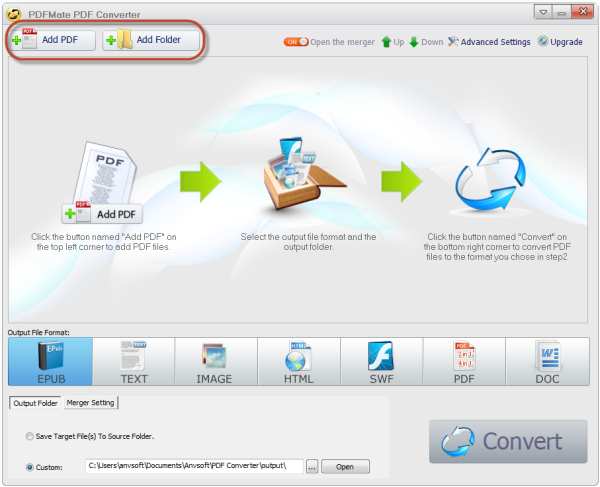
Check the PDF file and go to "selected Pages” to input the exact page number or page range (here you can choose odd pages or even pages only to convert ) of PDF file for conversion.
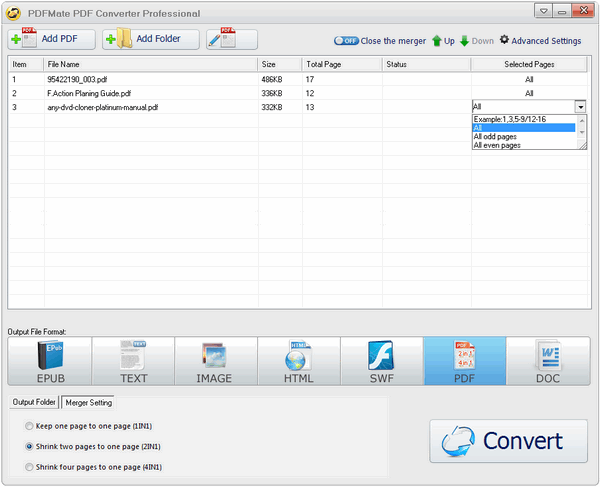
When a scanned PDF document is added to the program, a dialogue box will pop up and provide the option to enable OCR. It is also available to click "Advanced Settings" button to enable OCR to convert scanned PDF files.
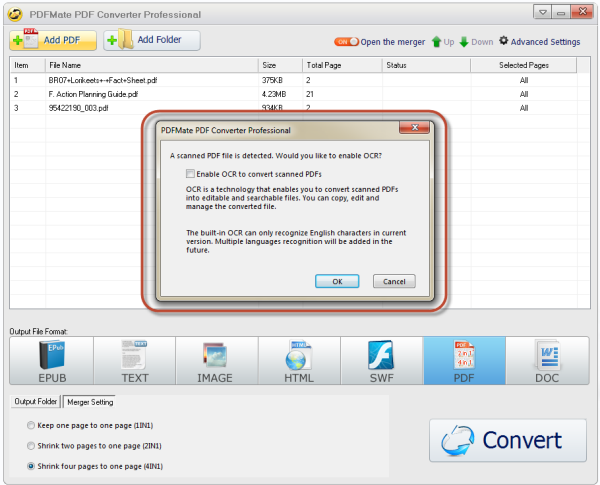
Move to the OutPut File Format zone to choose a preferred output format.
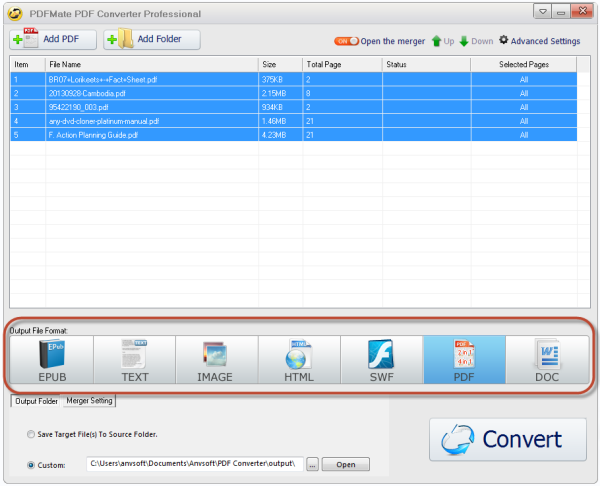
Press button "Convert" to start conversion from PDF to the format selected in order. The status bar would show the conversion process. Success means the conversion is finished and complete. And open the destination folder to find the converted files.
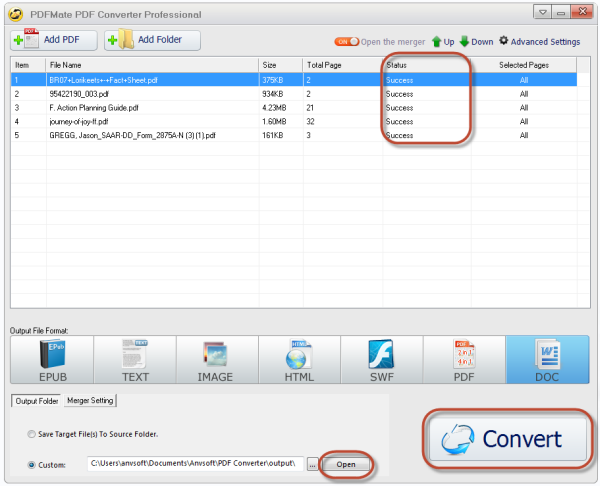
An all-in-one DVD & video recorder, video converter, protection removal, YouTube downloader, video editor and DVD burner.